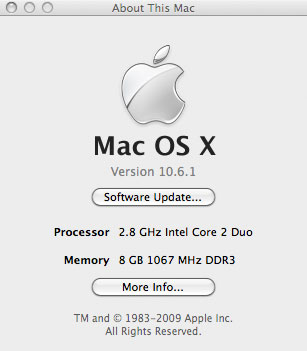Earlier this week, I tried to summon my MacBook Pro from its slumber. While the MacBook Pro turned on, the screen remained black. No problem. I know that if the MacBook Pro case is closed and I accidently touch the external keyboard or mouse, the computer will sometimes awaken with a black screen. So, I shut down the computer, restarted, and still saw the black screen. Now, I was worried.
I reset the PRAM and tried a bunch of other tips offered online, all to no avail. Eventually, I concluded that my MacBook Pro suffered from a defective NVIDIA graphics processor. Although I had purchased my MacBook Pro two years ago, Apple recently announced that it will provide free repairs for this problem for three years from the date of purchase. Actually, before the NVIDIA graphic processor failed completely, the screen did start to behave strangely. Nothing permanent though. I had only noticed in Safari that when the browser was loading certain background images, the colors would be off until Safari had completely loaded the image.
Anyways, I took a trip down to the local Genius Bar. The Genius saw the black screen and tried to hook up the MacBook Pro to an external monitor. That failed as well. He then took my MacBook Pro to a back room to run additional tests. After 15 minutes, he returned to tell me that my graphics processor was dead and that I would have to leave the computer with Apple for 3-4 days to change out the logic board.
Well, since I could not work without a computer, I picked up a new MacBook Pro, transferred over my files, and left my old MacBook Pro behind. See you in a week.